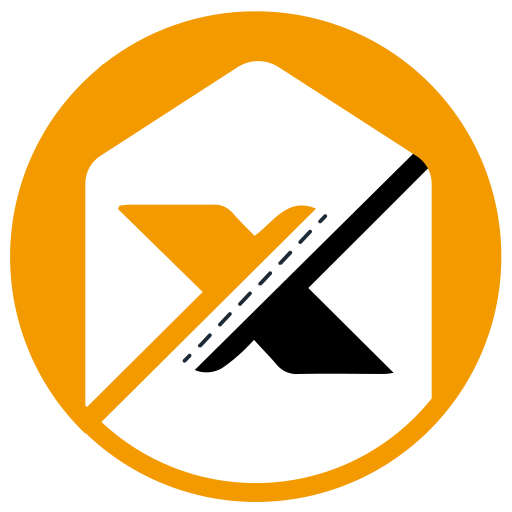Donate and support
TestCaseHub suggestion
Do you have a suggestion for TestCaseHub, please raise a ticket Here at Bugasura.
SelectorsHub Pro Changelog
VERSION: 0.0.6 (date 29-06-2022) Feature to test if xpath is dynamic or static. Updated icons in dark theme. Fix for deletion of element while typing and deleting xpath. Thanks to Gaurav Khurana for reporting this issue. Fix for pwSelector and testRigor path using settings. Fix for matching element msg in case of no value in […]
How to get started with SelectorsHub Pro
Very simple 5 steps to start with Pro Version- Add SelectorsHub Pro to your Chrome Browser. Click to add Pro Version to browser Now pin the extension to tool bar in your browser. SelectorsHub Pro is installed and setup is ready. Now checkout the plans and take the Free trial to experience the new timesaver […]
How to install TestCaseHub?
For TestCaseHub, no installation required. Just open direct TestCaseHub from below link and enjoy using it. https://testcasehub.net/
Why TestCaseHub?
How does TestCaseHub help Testers and Developers?
How to contribute in TestCaseHub?
This tool will not be a tool without community contribution. It requires your contribution, support and then it will evolve and will be useful for everyone. How you can contribute-You can contribute by adding more and more test cases and scenarios which will help whole community.Don’t wait, start contributing right away just by following below […]
How to get Test Cases from TestCaseHub?
It is very simple to get or search the Test Cases in TestCaseHub. 1- Open TestCaseHub by clicking on the below link-http://testcasehub.net/2- Enter the functionality name or feature name for which you need the test cases in the search box of TestCaseHub and press enter. 3- It will show you all the available test cases […]
TestCaseHub Video Tutorials
Please follow this detailed tutorial to make the best use of TestCaseHub.Direct Link of TestCaseHub- https://testcasehub.net/