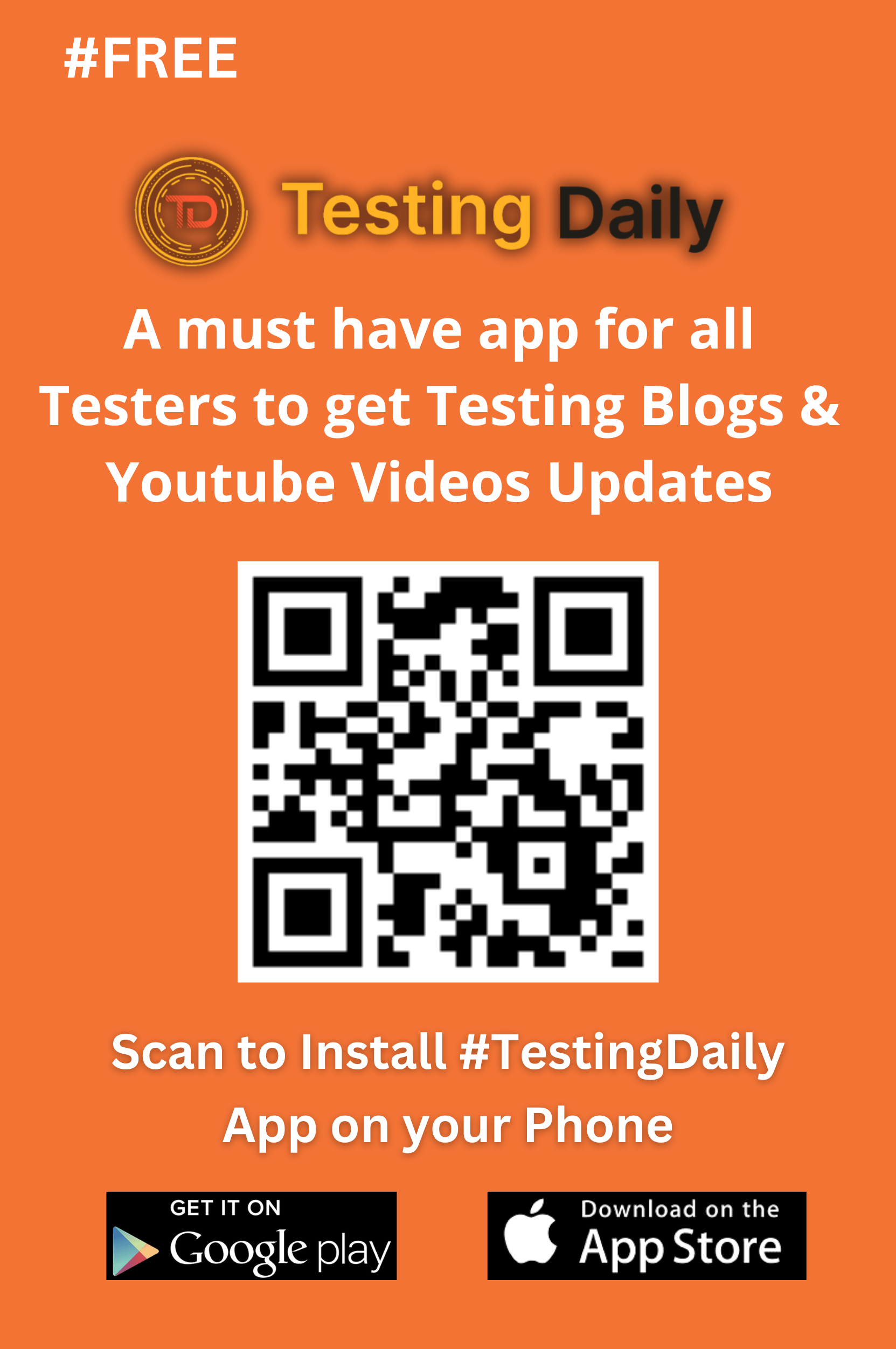How to Save Old XPath Values in SelectorsHub
Live Demo Tutorial
Explore the live demo tutorial to see the process of saving and managing XPath values in action. Follow along to implement these features effectively in your projects!
Effortless XPath Management with SelectorsHub
Managing and saving XPath values is an essential task for developers, testers, and automation engineers. SelectorsHub simplifies this process with its built-in feature to save and manage XPaths efficiently. Here’s how you can use it:
How to Save and Edit XPaths in SelectorsHub
1. Inspect and Generate XPath
Begin by inspecting the desired element on your webpage. Use SelectorsHub to generate or manually write the XPath for that element.
2. Save the Current XPath
Before creating a new XPath, click the plus (+) icon next to the XPath input field.
📝 This action stores the current XPath in a list within SelectorsHub, making it easily accessible.
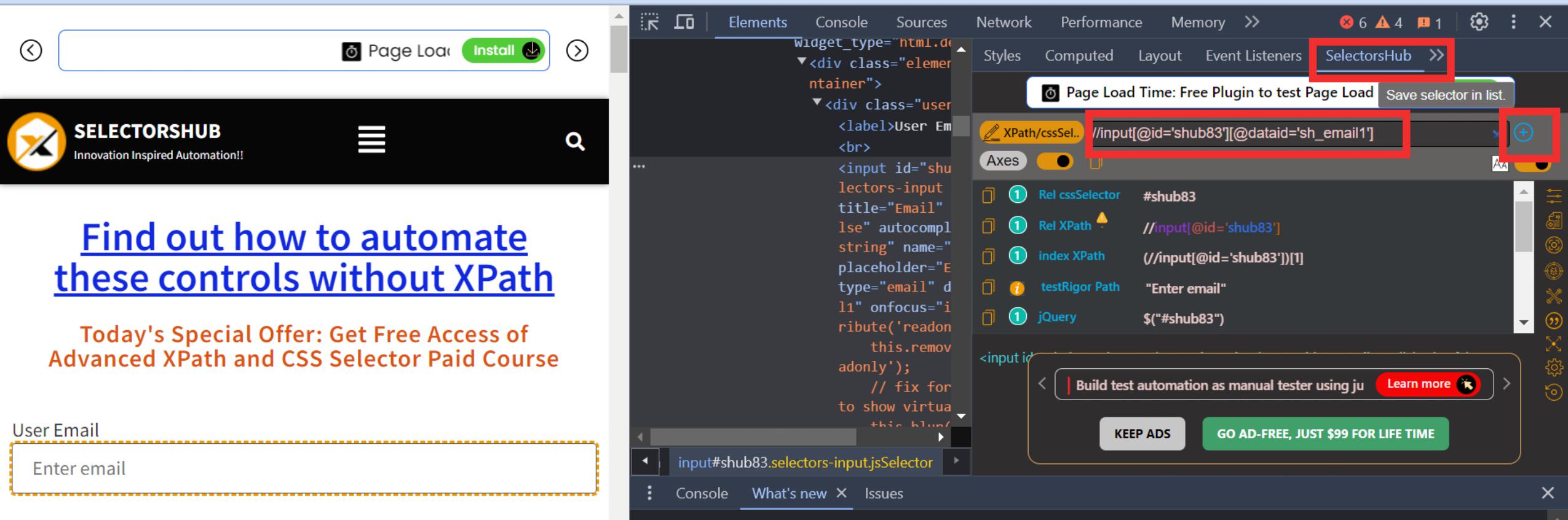
3. Write a New XPath
After saving the existing XPath, delete it from the input field and begin writing a new one.
4. Access Saved XPaths
Need a previously saved XPath? Simply click on it from the list. The saved XPath will populate the input field, allowing you to:
- Edit the XPath as needed.
- Use it for validation or testing directly.
Why Use This Feature?
- Efficiency: Say goodbye to the hassle of switching between SelectorsHub and external notepads to save XPath values.
- Seamless Workflow: Quickly edit or revert to old XPaths with a single click.
- Time-Saving: Avoid repetitive tasks, boosting your productivity as an SDE.
Pro Tip
This feature is especially useful when dealing with dynamic or complex web applications. It allows you to organize your XPaths systematically, ensuring accuracy and reusability during testing or development.
With SelectorsHub, managing XPaths becomes a smooth, error-free experience tailored for professionals!
Conclusion
SelectorsHub’s XPath management features redefine efficiency in development and testing workflows. By providing tools to save, edit, and reuse XPaths seamlessly within the interface, it removes the dependency on external tools, saving valuable time. These intuitive options not only streamline your process but also enhance accuracy and organization, making it an essential tool for software developers and testers.
Key Benefits of XPath Management in SelectorsHub
- Saves Time: No need for external editors.
- Boosts Precision: Quick access to saved XPaths minimizes errors.
- Simplifies Workflow: Integrated tools ensure smooth development cycles.
Ready to Elevate Your Testing Game?
Leverage SelectorsHub for an optimized, user-friendly, and highly productive XPath handling experience. Start exploring today and let the tool take care of the details while you focus on delivering outstanding results.
Your feedback and suggestions help us grow—feel free to share your experience!
General FAQ
What is the purpose of saving old XPath values?
Saving old XPath values helps you efficiently manage and reuse selectors without needing an external notepad or manual copying.
How can I save an old XPath in SelectorsHub?
Click the plus (+) icon next to the XPath input field. This action saves the current XPath in a list within the tool.
Can I edit saved XPath values?
Yes, simply click on the saved XPath from the list to populate it back into the input field. You can then edit it as needed.
How many XPaths can I save at a time?
There’s no fixed limit, but it depends on your usage and how you organize them within SelectorsHub.
Does saving XPaths impact SelectorsHub's performance?
No, saving and managing XPaths within SelectorsHub is optimized for performance and does not cause any lag or slowdown.
Is there an option to delete saved XPaths?
Yes, you can remove individual saved XPaths from the list when they are no longer needed.
Can I overwrite a saved XPath?
No, saved XPaths are not automatically overwritten. If you need to update one, manually edit it after loading it from the list.
What happens if I delete an XPath from the input field?
Deleting an XPath from the input field does not affect saved XPaths. They remain accessible in the saved list.
Recent Post