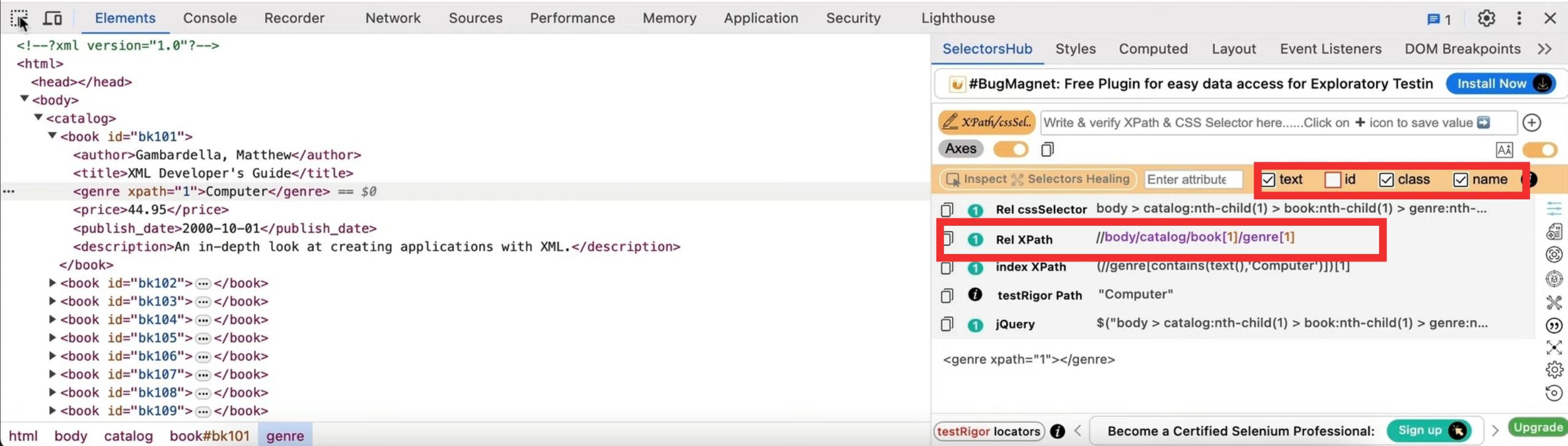BLOGS
How to Automatically Generate XPath for XML Elements Using SelectorsHub
Ready to Generate XPath Effortlessly? Start using SelectorsHub to streamline your XPath creation for XML elements and enhance your automation workflows!
👉 Explore More Tutorials on SelectorsHub
XPath is an essential tool for working with XML files, especially in applications like automated testing and data extraction. SelectorsHub simplifies the process by allowing you to generate XPath quickly and efficiently. Follow these steps to use SelectorsHub for generating XPath from your XML file.
Step 1: Prepare the XML File
To enable XPath generation, you’ll first need to make your XML file browser-compatible:
Copy Your XML File: Ensure you create a duplicate of the original XML file to preserve the original data.
Change the File Extension: Rename the copied file by replacing the
.xmlextension with.html. For example, renamedata.xmltodata.html.
This step makes the file readable in a web browser.
Step 2: Open in Browser
Locate the newly created HTML file in your file explorer.
Double-click the File: This action will open the file in your default web browser, displaying the XML structure as an HTML document.
Step 3: Launch SelectorsHub
SelectorsHub is a browser extension that integrates with developer tools to generate XPaths. To access it:
Open Developer Tools: Right-click on any element in the browser view and select Inspect or press
Ctrl+Shift+I(Windows/Linux) orCmd+Option+I(Mac).Navigate to SelectorsHub Tab: In the developer tools, locate and open the SelectorsHub tab.
If you don’t see the tab, ensure that SelectorsHub is installed and enabled in your browser.
Step 4: Generate XPath
With SelectorsHub ready, you can now generate XPath:
Inspect the Desired Element: Hover over the XML structure in the browser, right-click the element of interest, and select Inspect to highlight it in the developer tools.
View Generated XPath: SelectorsHub will automatically display the XPath for the selected element in its interface.
Tips for Customizing XPath:
If the generated XPath includes dynamic IDs (e.g., IDs that change on reload), you can:
Uncheck the ID Attribute Filter: In the SelectorsHub interface, disable the ID attribute filter to generate an XPath that doesn’t rely on dynamic IDs.
Step 5: Copy XPath
Once you have the desired XPath:
Right-click the Generated XPath: In SelectorsHub’s panel, right-click on the XPath.
Copy the XPath: Select the copy option and paste it into your application or testing framework as needed.