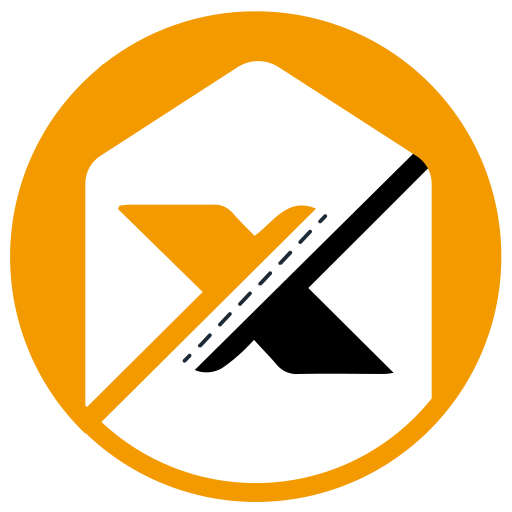Automate Check My Links using Playwright
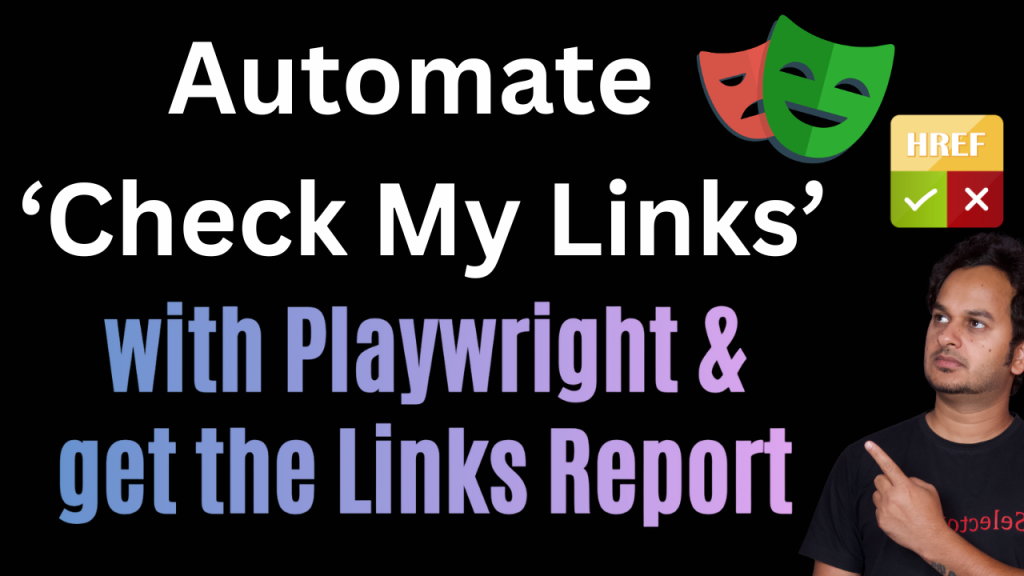
Automate ‘Check My Links’ through Playwright Check My Links – Download Link CRX plugin link to get the extension folder – Download Link Please use the below code to automate Check My Links using Playwright. Kindly follow the attached tutorial below for the detailed explanation and working demo. Code to automate one Page import { […]
Is Page Load Timer Safe To use?
Is Page Load Timer Safe and Secure? Does Page Load Timer save user data? Yes absolutely, Page Load Timer is the most secured browser plugin. It runs offline in user’s local system and doesn’t save any data on any server. Page Load Timer is officially ‘Featured’ plugin at Chrome Store and it follows all the […]
Is Check My Links Safe To use?
Is Check My Links Safe and Secure? Does Check My Links save user data? Yes absolutely, it is the most secured browser plugin. Check My Links is officially ‘Featured’ plugin at Chrome Store and it follows all the recommended practices for chrome extensions. It is declared here in chrome store that it will not collect or use your […]
Top 10 Must Have Free Browser Plugins for Every QA
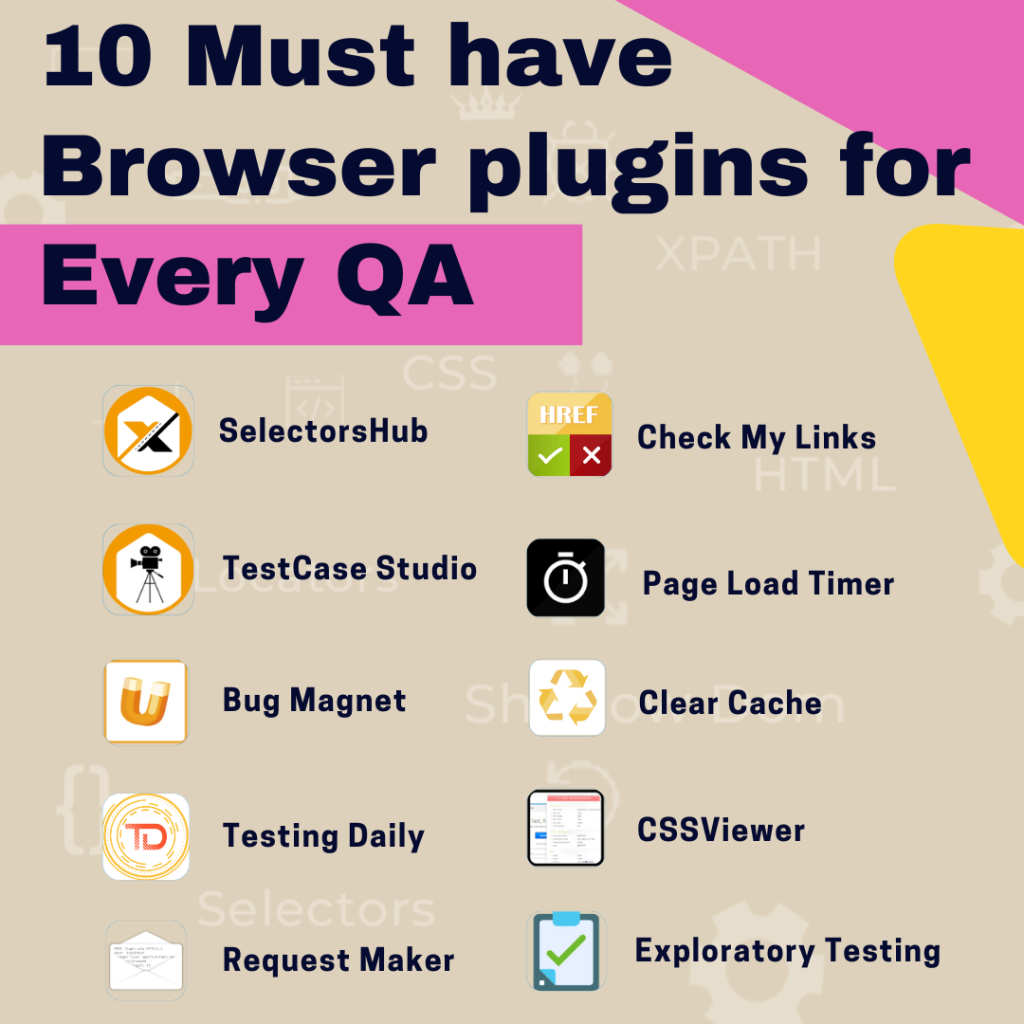
Top 10 Must Have Free Browser Plugins for Every QA Please find the list of Top 10 must have browser extension for every Tester here – 1. SelectorsHub – The Next Gen XPath and CSS Selectors plugin. Download Link 2. TestCase Studio – Free & most secured recorder plugin to record the user actions performed […]
How to list event in Testing Daily?
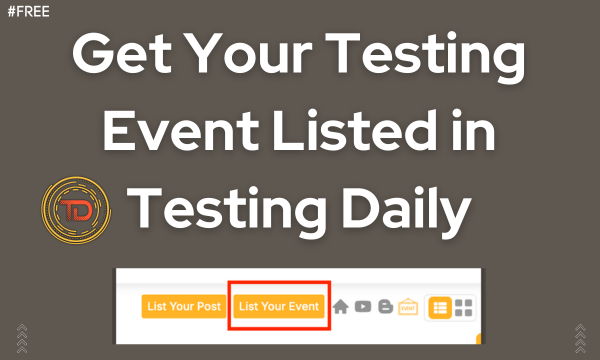
BLOGS How to list event in Testing Daily? https://youtu.be/TNGHUIZgA9w?si=GdnvX3hBYm9aloc3 Discover QA Events with Testing Daily! Explore QA meetups, conferences, and webinars via browser extension or app.Organizers can list events by filling out a simple form. Reach 50,000+ testers worldwide today! Topics Elevate Your Testing Event’s Visibility with Testing Daily! Summary Learn More General FAQ Elevate […]
Differences between SelectorsHub, TestCase Studio, Testing Daily and AutoTest data

BLOGS Top Automated Testing Tools: A Comprehensive Comparison In today’s fast-paced software development world, automated testing tools have become indispensable. They streamline testing processes, ensure accuracy, and save valuable time for developers, QA analysts, and testers. But with so many tools available, how do you decide which one to use? This blog explores and compares […]
How can you customize options in SelectorsHub?
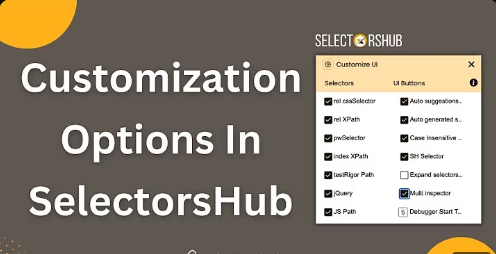
BLOGS How to Customize Options in SelectorsHub for a Personalized Experience https://www.youtube.com/watch?v=0-Pbg5kgyvc&list=PLmRg3gEG2XIZofIjkp3h3eE5FR7GyqB86&index=103 Live Demo Tutorial:For a hands-on guide, check out the live demo tutorial where you can see these customizations in action and follow along to set them up for your own projects! Topics How to Customize Options Conclusion General FAQ SelectorsHub is a powerful […]
How can you save the old XPath value in SelectorsHub while editing or writing a new XPath?
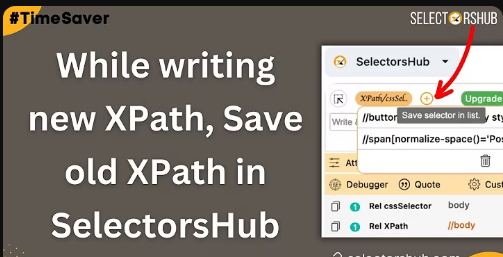
BLOGS How to Save Old XPath Values in SelectorsHub Live Demo Tutorial: Explore the live demo tutorial to see the process of saving and managing XPath values in action. Follow along to implement these features effectively in your projects! Topics Effortless XPath Management Conclusion General FAQ Effortless XPath Management with SelectorsHub Managing and saving XPath […]
How to Get all the Disabled Input Box in a Web Page with SelectorsHub?
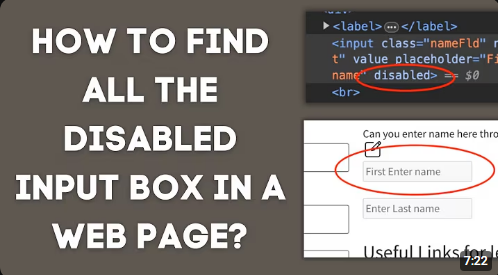
BLOGS How to Find Disabled Input Boxes Using SelectorsHub https://www.youtube.com/watch?v=4TiGUhgDu6E&list=PLmRg3gEG2XIZofIjkp3h3eE5FR7GyqB86&index=117 For a hands-on guide, check out the live demo tutorial and follow along to master this process! 👉 Visit SelectorsHub to learn more.Let us know your thoughts or share your feedback to help us enhance your experience! ✨ Topics How to Get Disabled Input Boxes […]
How to Automate Shadow DOM and Nested Shadow DOM in Selenium using getShadowRoot() method?
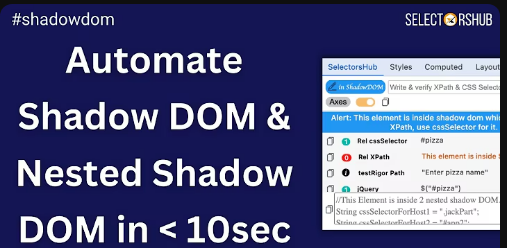
BLOGS How to Automate Shadow DOM and Nested Shadow DOM in Selenium https://www.youtube.com/watch?v=emdhfvm2ptg&list=PLmRg3gEG2XIZofIjkp3h3eE5FR7GyqB86&index=118 Ready to Master Shadow DOM Automation? Start implementing this powerful method in your Selenium tests to streamline Shadow DOM interactions and elevate your automation capabilities 👉 Explore More Tutorials on SelectorsHub Topics Steps to Automate Shadow DOM in Selenium Conclusion General FAQ Automating […]