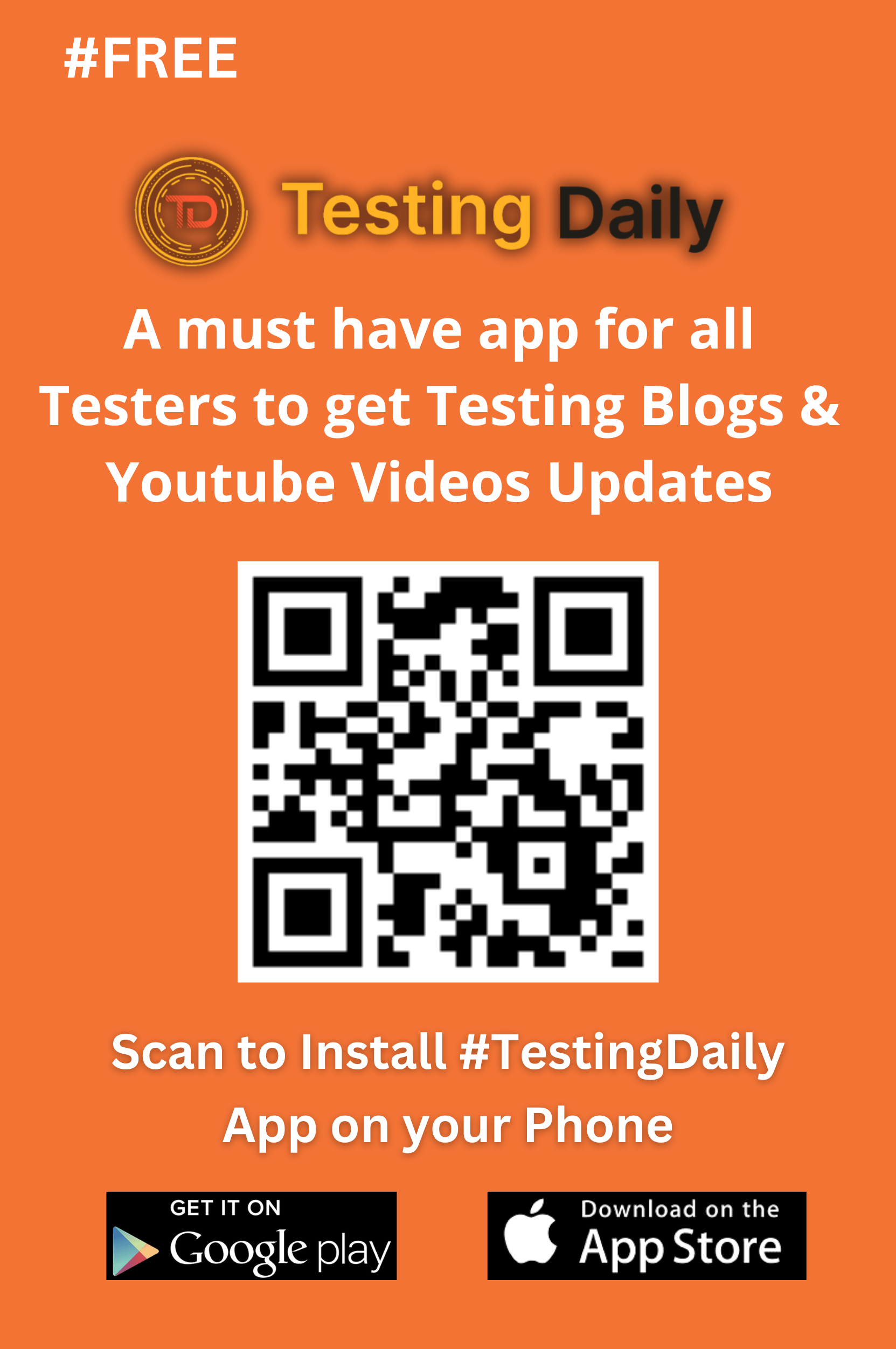How to customize Data in Auto Data Filler?
- Right click on any input or text area field.
- Move cursor to Auto Data Filler in context menu and click on Customize Menus and it open the customize page in new tab.
- Here in customize tab you can edit and update the default Auto Data Filler context menu options as well as you can add new options as per your json data.
- Below we have provided some sample json, you can refer them for example and see how the context menu will appear with that particular json.
- Kindly follow the below tutorial for more details with live demo.
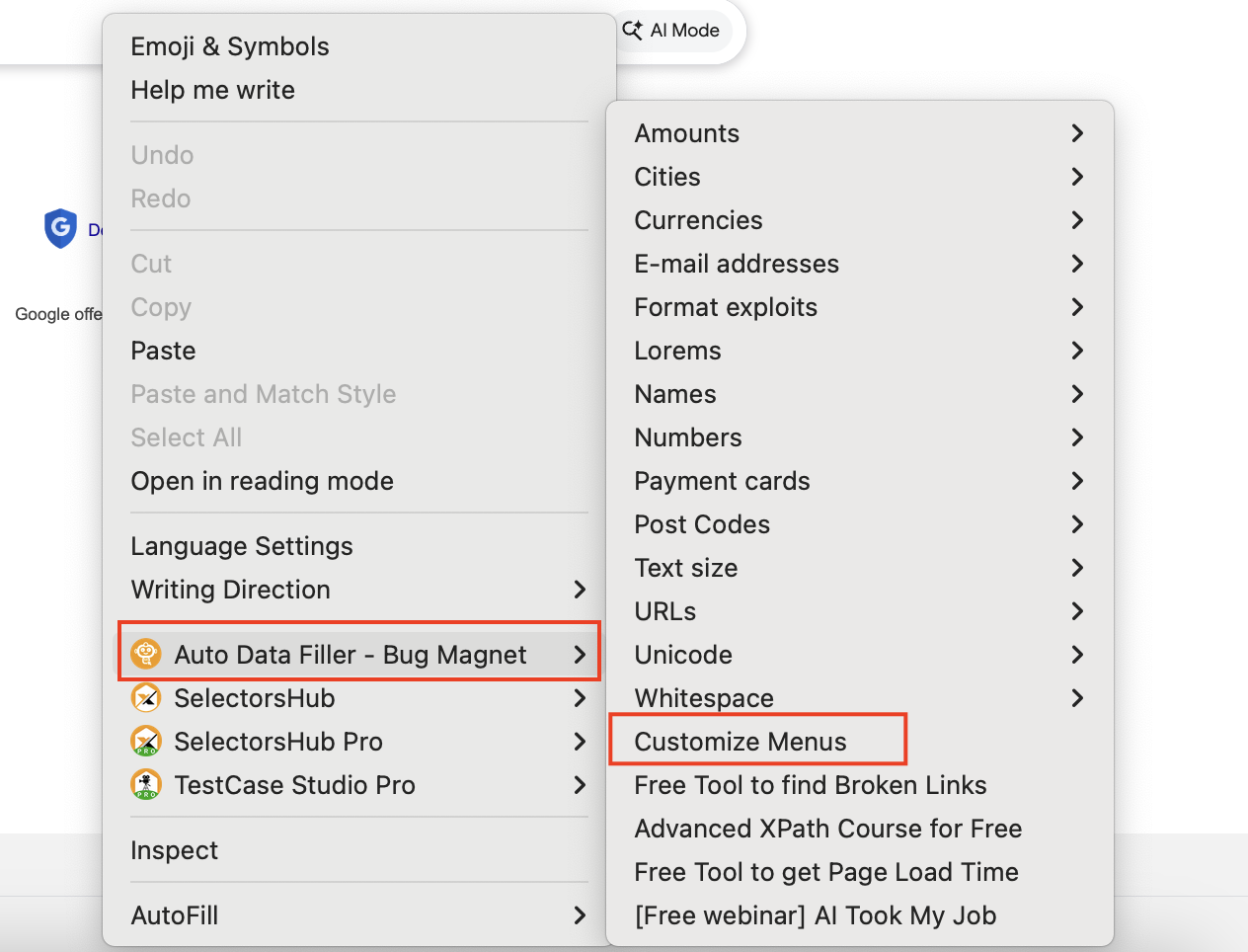
Sample JSON
["sender", "mic", "speaker", "ok"]
Preview in Context Menu
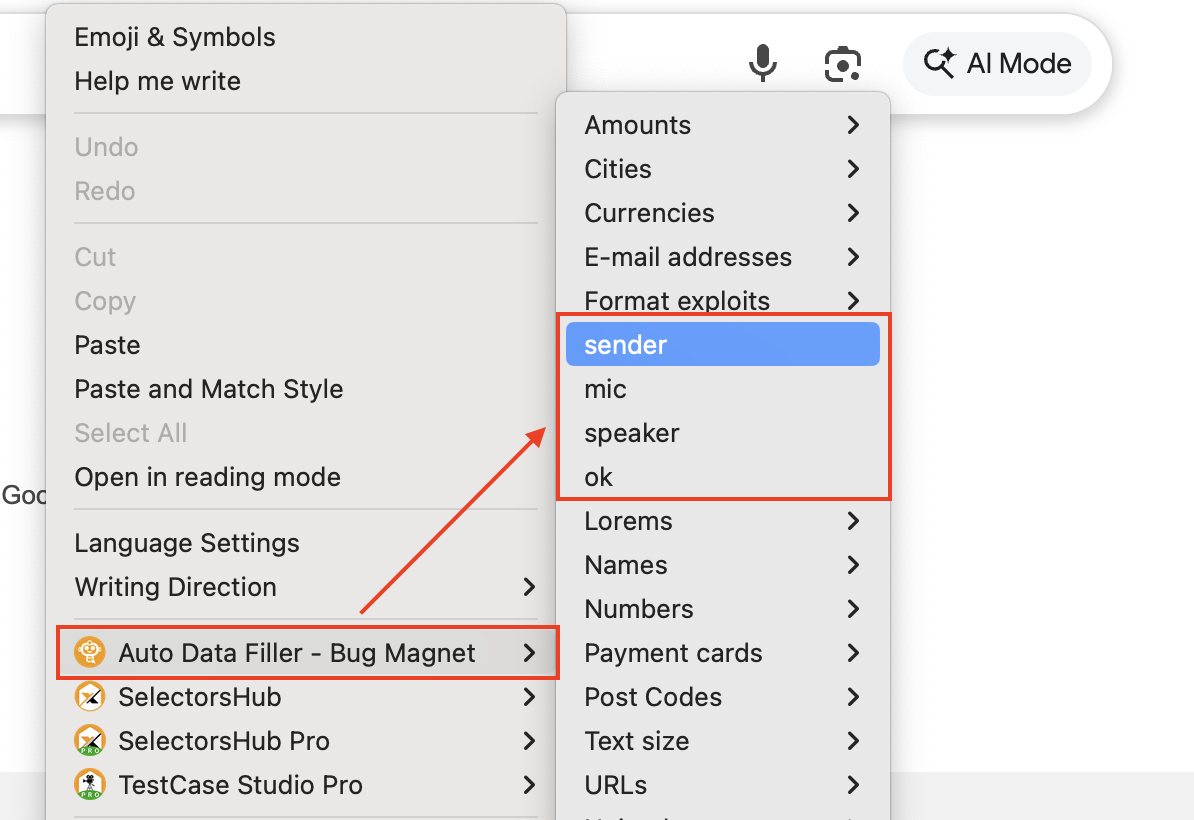
Sample JSON
{
"gold":"gold is old",
"new":"new is new"
}
Preview in Context Menu
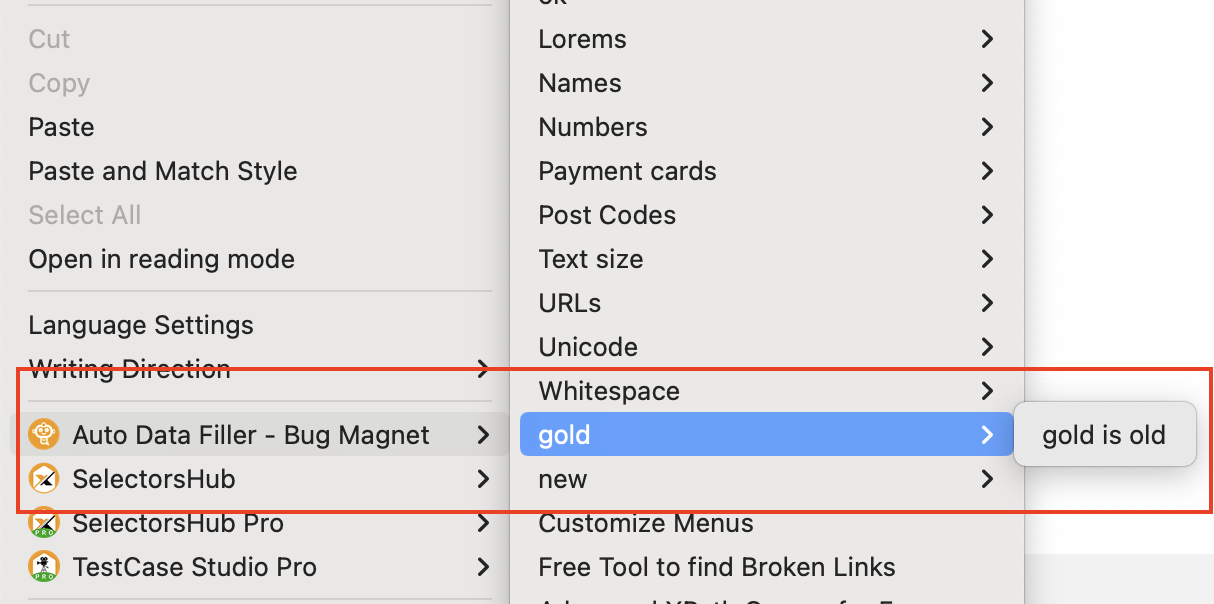
Sample JSON
{
"Amounts": [
"5000",
"$5,000",
"$5 000",
"$5,000.00"
]
}
Preview in Context Menu
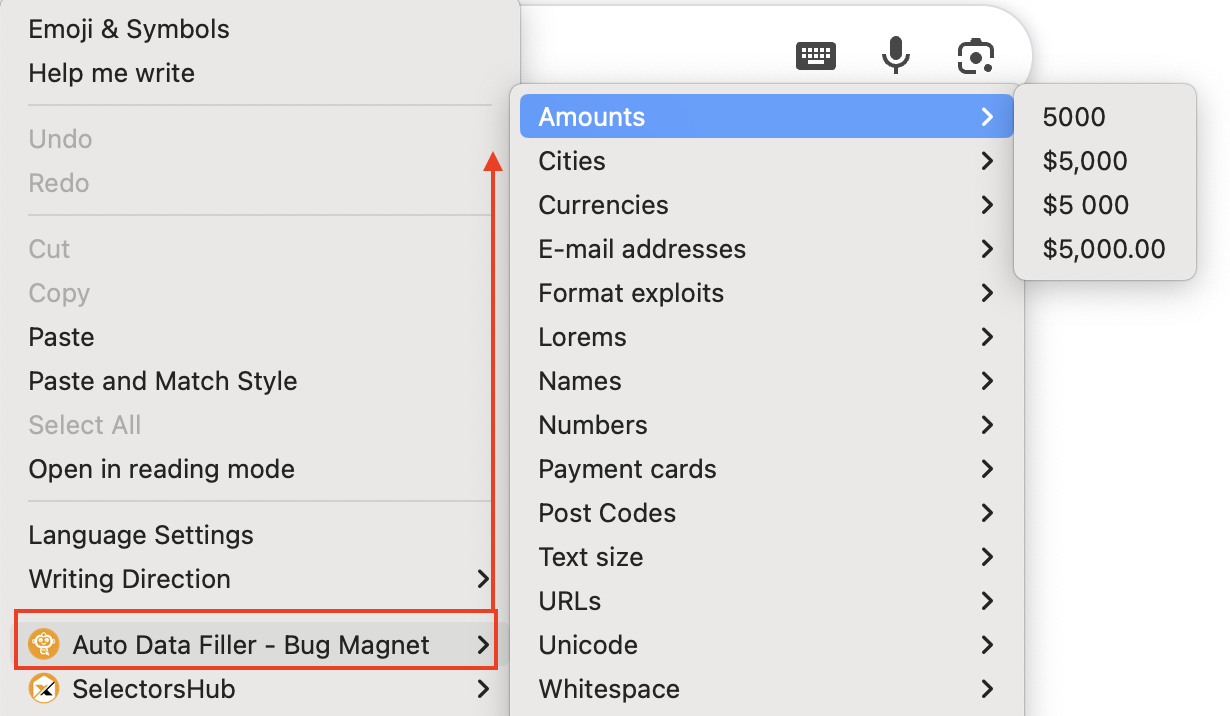
Sample JSON
{
"Currencies": {
"No decimals": "JPY",
"3 Decimals": "KWD"
}
}
Preview in Context Menu
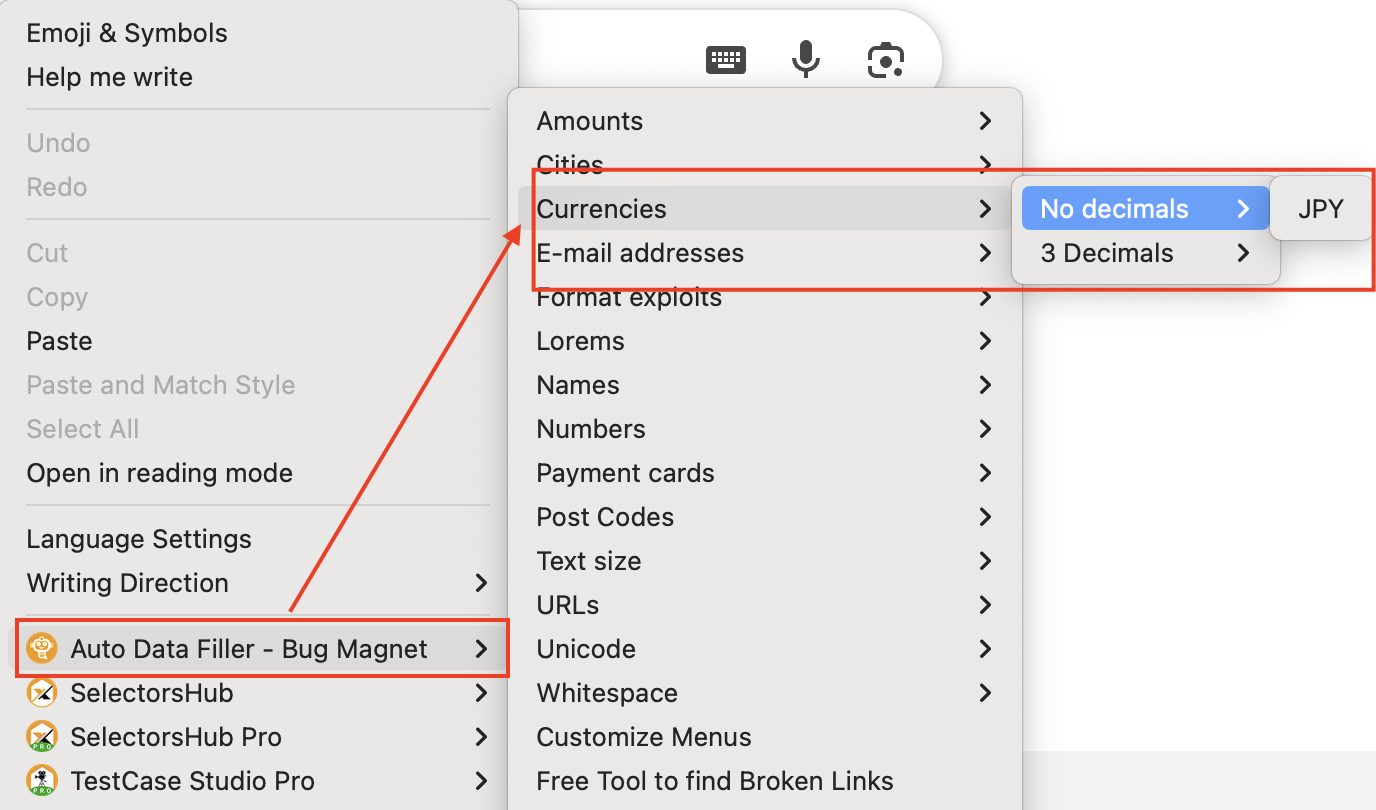
Sample JSON
{
"E-mail addresses": {
"Valid": {
"Simple": "email@domain.com",
"Dot in the address": "firstname.lastname@domain.com",
"Subdomain": "email@subdomain.domain.com"
},
"Invalid": {
"No @ or domain": "plainaddress",
"Missing @": "email.domain.com"
}
}
}
Preview in Context Menu
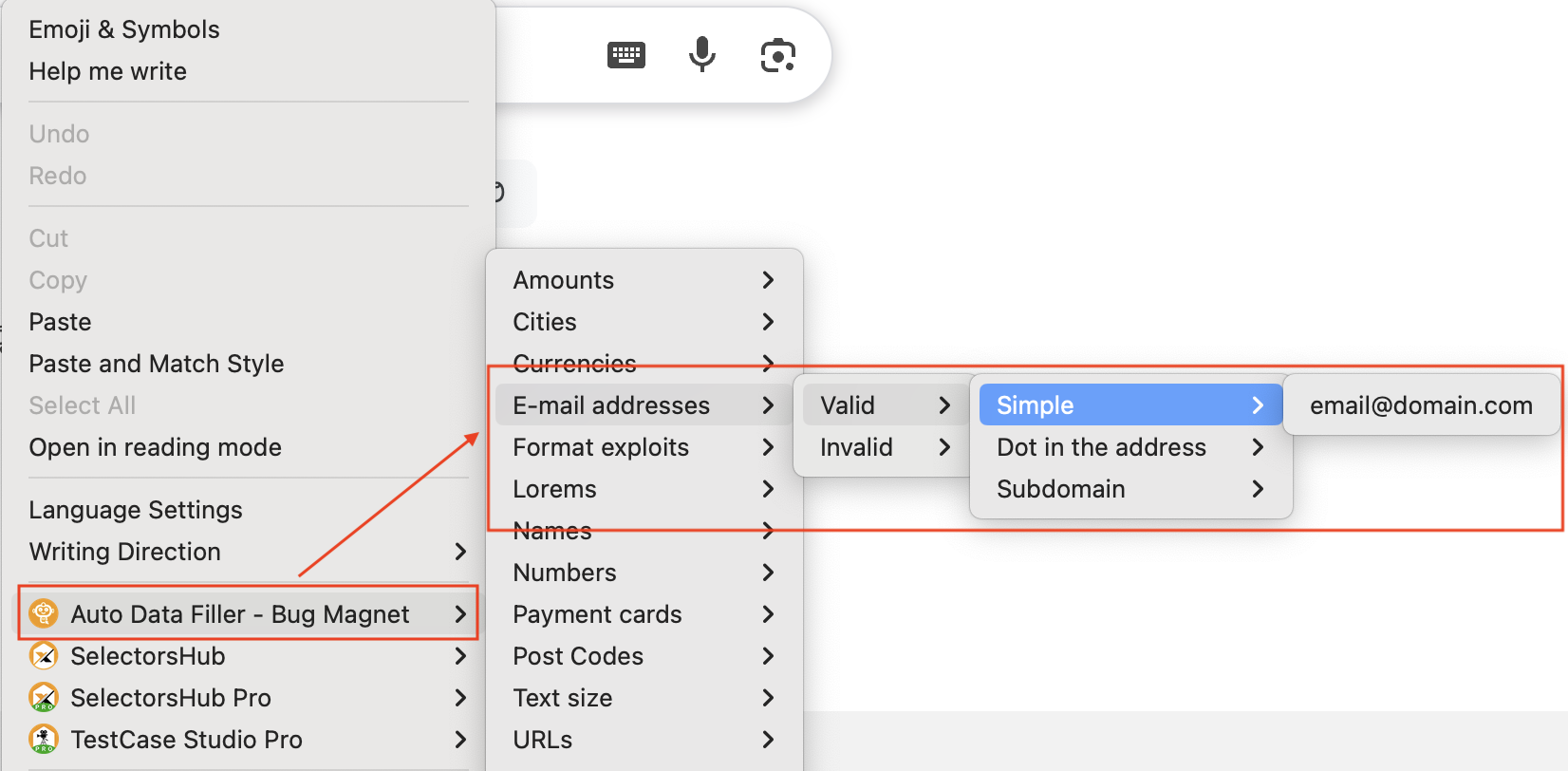
Sample JSON
{
"Names": {
"Latin charset": [
"John O'Grady",
"Peter de Montfort"
],
"Name length": [
"Rhoshandiatellyneshiaunneveshenk",
"They"
]
}
}
Preview in Context Menu
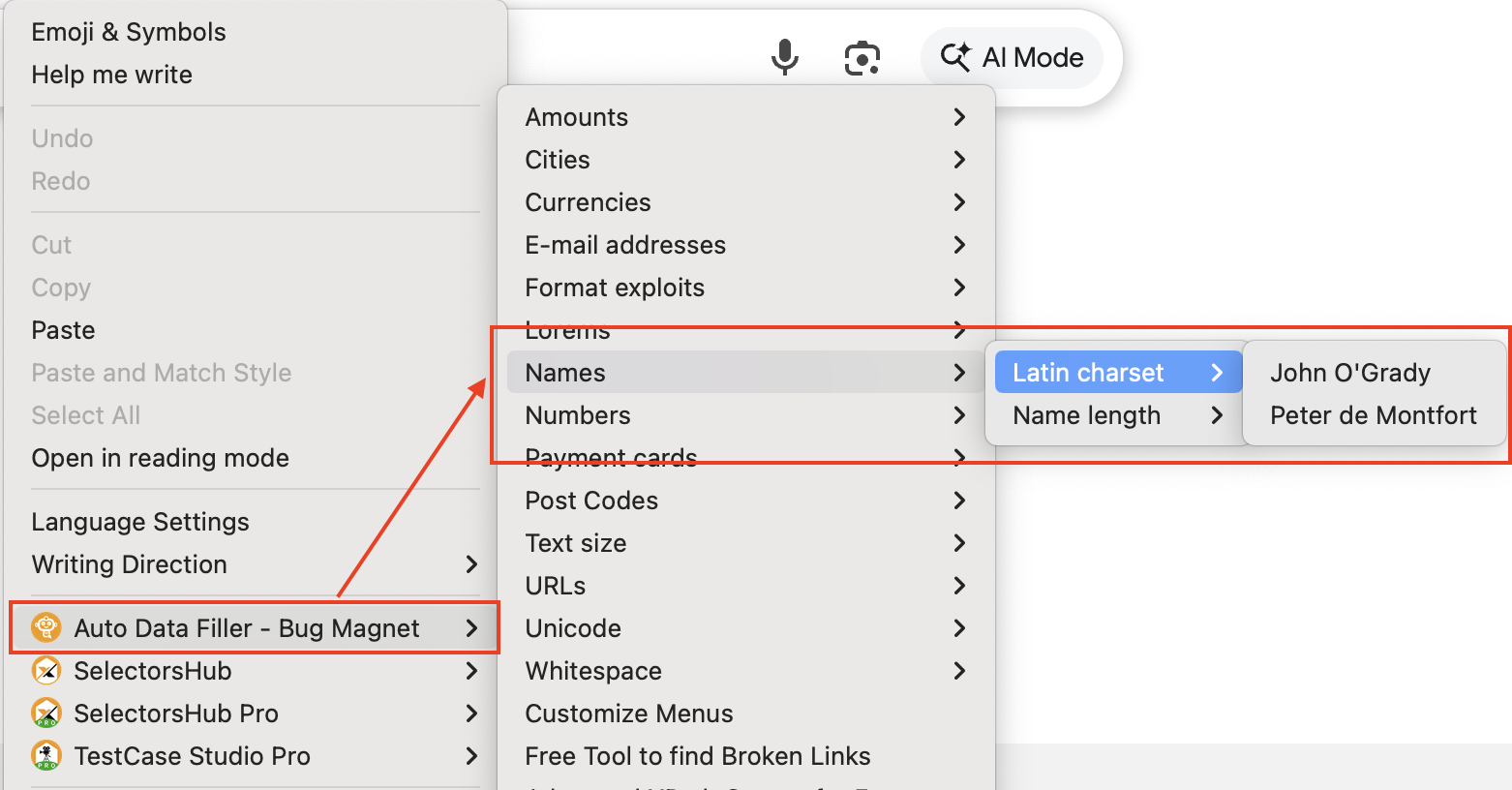
Sample JSON
{
"Employee Details": {
"id": 101,
"name": "Sachin Sharma",
"email": "sachin.sharma@example.com",
"profile_image": "https://example.com/profiles/sachin.jpg",
"reviews": [
{
"review_id": 1,
"title": "Great Product!",
"rating": 5,
"comment": "I really loved the product quality and fast delivery.",
"product": {
"product_id": 501,
"name": "Wireless Earbuds",
"category": "Electronics"
}
},
{
"review_id": 2,
"title": "Good Service",
"rating": 4,
"comment": "Customer support was responsive and helpful.",
"date": "2024-09-01",
"service": {
"service_id": 201,
"name": "Premium Membership",
"category": "Subscription"
}
}
]
}
}
Preview in Context Menu
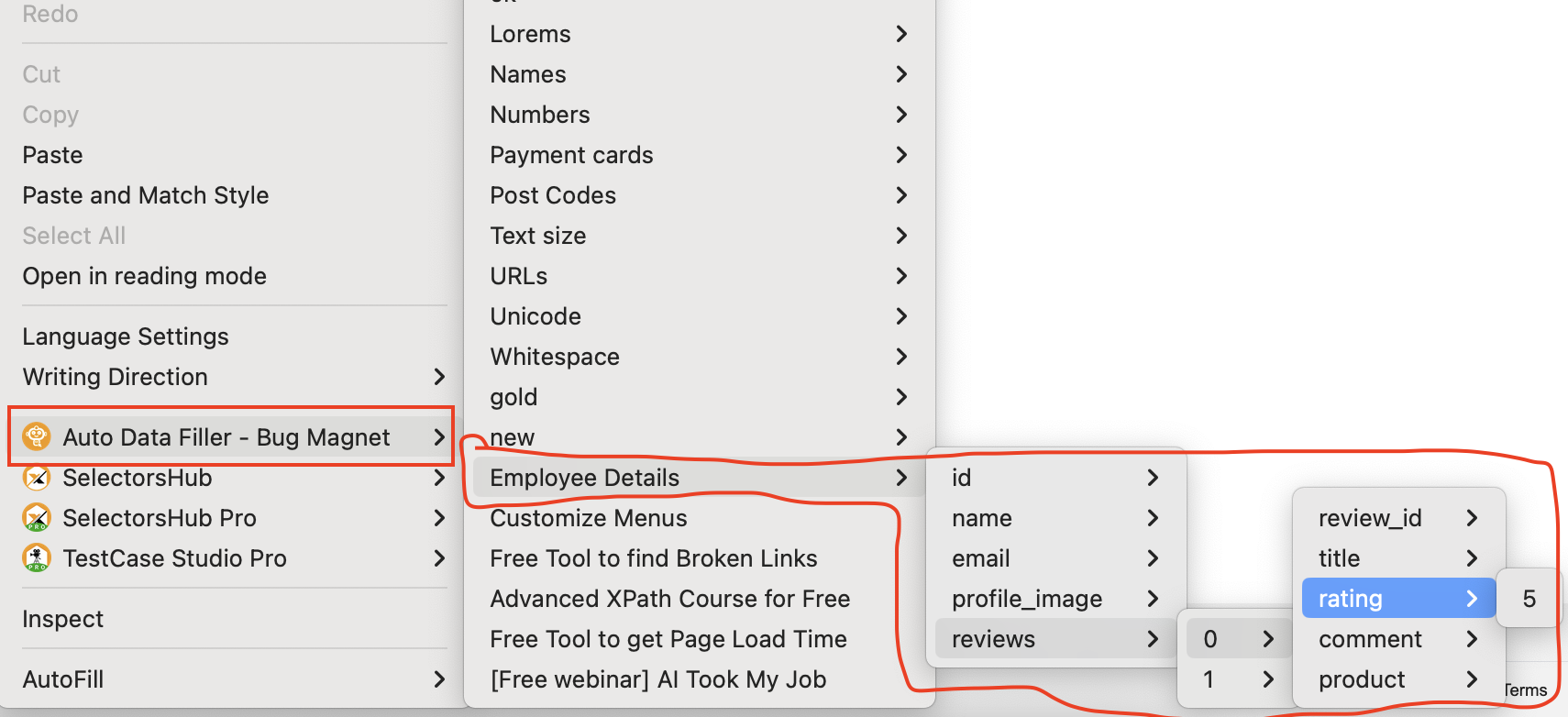
Recent Post