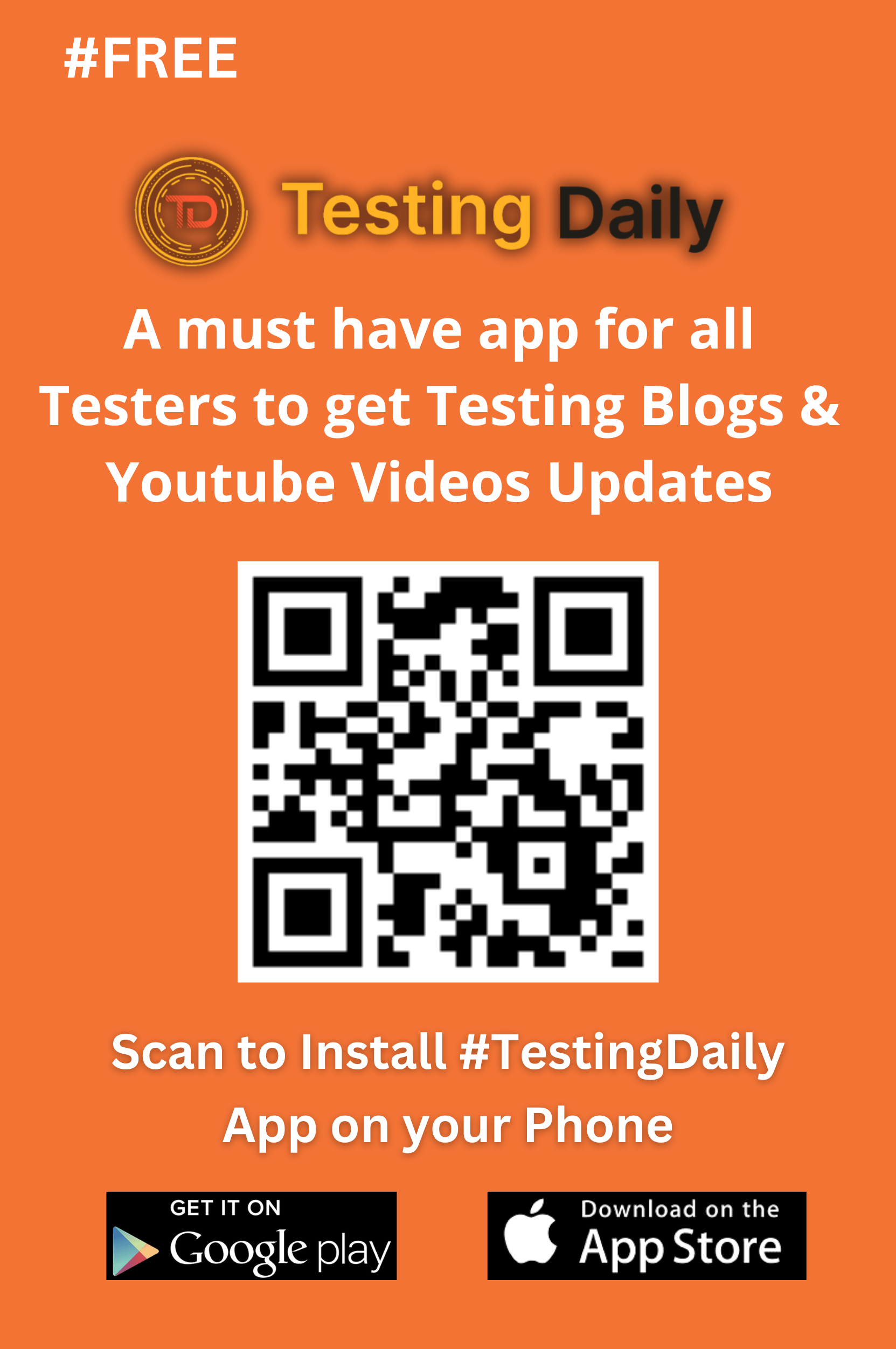How to Customize Options in SelectorsHub for a Personalized Experience
Live Demo Tutorial
For a hands-on guide, check out the live demo tutorial where you can see these customizations in action and follow along to set them up for your own projects!
How to Customize Options in SelectorsHub
SelectorsHub is a powerful tool for web developers and testers, enabling users to easily find and interact with selectors for various elements on a webpage. But did you know that you can customize its user interface to make it even more efficient and tailored to your needs? In this blog post, we’ll walk you through how to customize the UI and selectors, making your SelectorsHub experience more streamlined and focused on what truly matters.
1. Customize the User Interface (UI)
SelectorsHub comes with a variety of options, but not all of them may be relevant to your workflow. The first step in customizing the tool is adjusting the UI itself.
- How to Customize UI: Simply click on the “Customize UI” button. This will open the settings for modifying the user interface. From here, you can hide or show specific selectors and buttons that may or may not be useful for you. This allows you to streamline the interface and focus only on the essential features.
By customizing the UI, you’ll get rid of distractions and make the tool much easier to navigate.
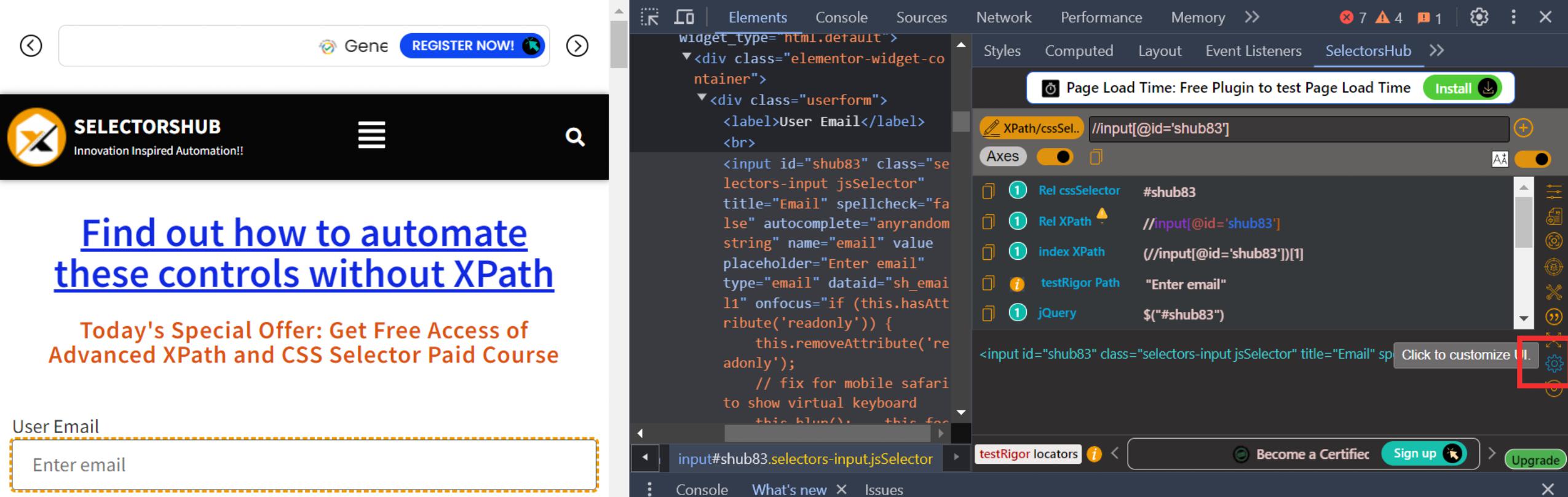
2. Hide Unnecessary Selectors
SelectorsHub provides many types of selectors, such as tag names, absolute XPaths, and Query selectors. However, not every selector may be useful for your specific use case.
- How to Hide Selectors: Go to the UI customization settings and uncheck the selectors you don’t need. For example, if you don’t find the absolute XPath or J’s Path useful, simply uncheck them. This will hide those selectors from the interface, leaving you with only the ones you use frequently.
This not only declutters your workspace but also speeds up your workflow by presenting only relevant data.
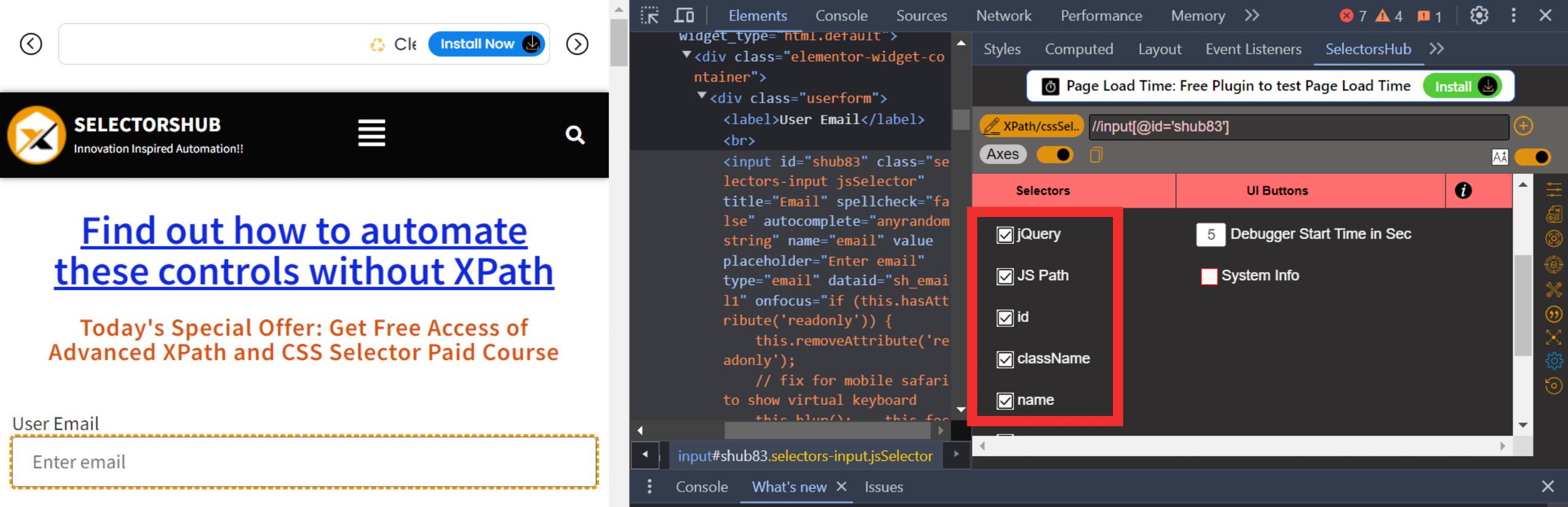
3. Keep Only the Required Selectors
Once you’ve hidden the selectors you don’t need, it’s time to focus on what matters most to you.
- How to Select Required Selectors: Check only the selectors that are essential for your work. For instance, if you mainly use CSS selectors or XPath, ensure that those are the only ones visible in the UI. This makes the interface much simpler and more focused on what you need, allowing you to find selectors quickly without having to sift through unnecessary information.
4. Inspect Elements Efficiently
Now that you’ve customized your UI and selectors, the next step is to improve how you inspect elements. When you inspect a page element, SelectorsHub will only display the selectors you’ve chosen in the customization settings.
- What This Means: With only the relevant selectors visible, your inspection process becomes more efficient. No more sifting through irrelevant data. You’ll be able to quickly focus on the most pertinent information, speeding up your testing and development process.
This customization makes working with SelectorsHub more productive and user-centric.
5. Customize the Ul Buttons
SelectorsHub also provides various Ul buttons for auto-generated selectors, which can be helpful in some cases but might clutter the interface for users who prefer to work manually.
- How to Customize Ul Buttons: If you don’t find the auto-generated selectors useful, you can hide the auto-suggest toggle button. This will make the interface more focused on manual input, which is ideal for developers who prefer to create their own selectors.
This customization helps clean up the UI, ensuring that only the features that fit your workflow are accessible.
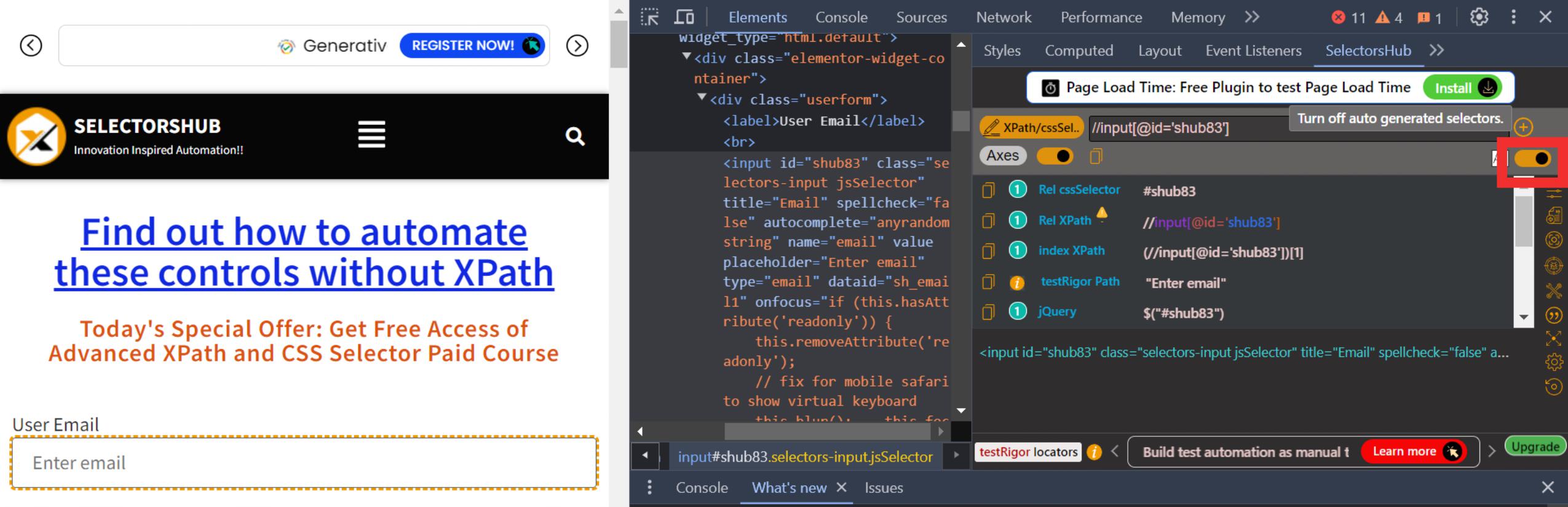
6. Save Custom XPaths for Future Use
If you’re someone who writes your own custom XPaths, you’ll be happy to know that SelectorsHub allows you to save these XPaths for future use.
- How to Save Custom XPaths: After writing your custom XPath, simply use the save button to store it in the tool for later use. This ensures that you don’t have to rewrite the same XPath every time, saving you valuable time and effort.
By saving your custom XPaths, you create a personal library of useful selectors that are ready whenever you need them.
Conclusion: Tailoring SelectorsHub for Your Needs
With these simple customizations, you can transform SelectorsHub into a tool that perfectly fits your needs. By hiding unnecessary selectors, focusing on the ones that matter, customizing the UI, and saving your work, you can greatly improve your efficiency and make your testing and development process smoother.
These customizations not only make SelectorsHub easier to use but also increase your productivity, ensuring that the tool works for you and not the other way around.
General FAQ
What is SelectorsHub?
A browser extension for generating and validating selectors like XPath and CSS.
How do I access customization options?
Click on the “Customize UI” button in SelectorsHub.
Can I hide unused selectors?
Yes, uncheck the ones you don’t need in the customization menu.
What is the auto-suggest toggle?
It generates selectors automatically, but you can turn it off.
Are all features free?
Some features might require a premium version; check the website.
How does customization help?
It reduces clutter and improves efficiency by showing only relevant options.
Can I reset settings?
Yes, you can reset to default anytime.
Are customizations browser-specific?
Yes, they apply only to the browser and user profile where set.
Do customizations affect performance?
No, they optimize the tool without impacting performance.
Can I hide unused UI buttons?
Yes, hide any buttons you don’t need.
Recent Post