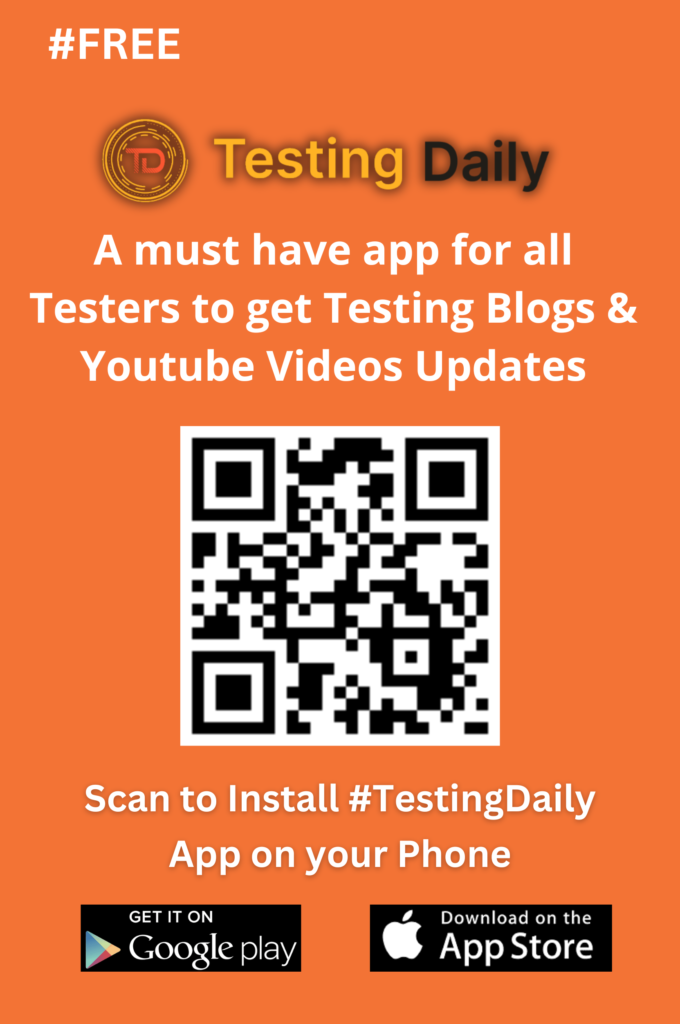How to Add a New Row Before and After Any Step in TestCase Studio
August 31, 2023
How to add new step before and after any step in Test Case studio.
It is possible to add before and after and you can also copy any step in Test Case studio. This feature is available in the professional version. Let me show you how to do it. Just click on the test case Studio pro logo here and let’s say, or just want me to allow it to close.
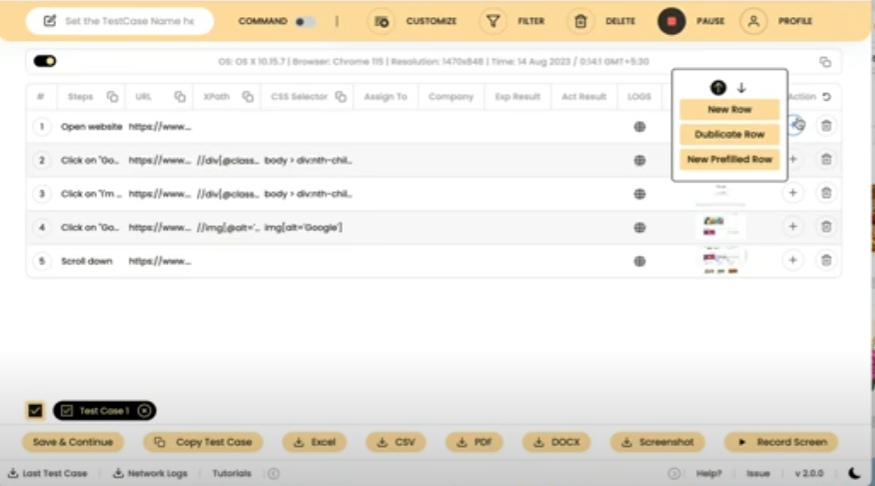
Recent post
Most Popular
Open Test Case Studio Pro.
Navigate to the website you want to test.
To add a new step before an existing step:- Hover over the step where you want to insert the new step. Click the up arrow icon to indicate “before.” A blank line will appear above the selected step.
To add a new step after an existing step:- Hover over the step where you want to insert the new step. Click the down arrow icon to indicate “after.” A blank line will appear below the selected step.
To delete a step:- Click the step you want to delete. Click the delete icon.
To copy a step:- Click the step you want to duplicate. Click the duplicate icon. The duplicated step will appear adjacent to the original step.
To add a predefined value to a step:- Click the step where you want to add the value. Click the “Add Predefined Value” option. The predefined value will be added to the step.
To add wait time or additional instructions:- Click the step where you want to add the wait time or instructions. Add the desired actions or comments.
In Test Manager Studio Pro, you have the flexibility to copy, add before, and add after any step as needed.