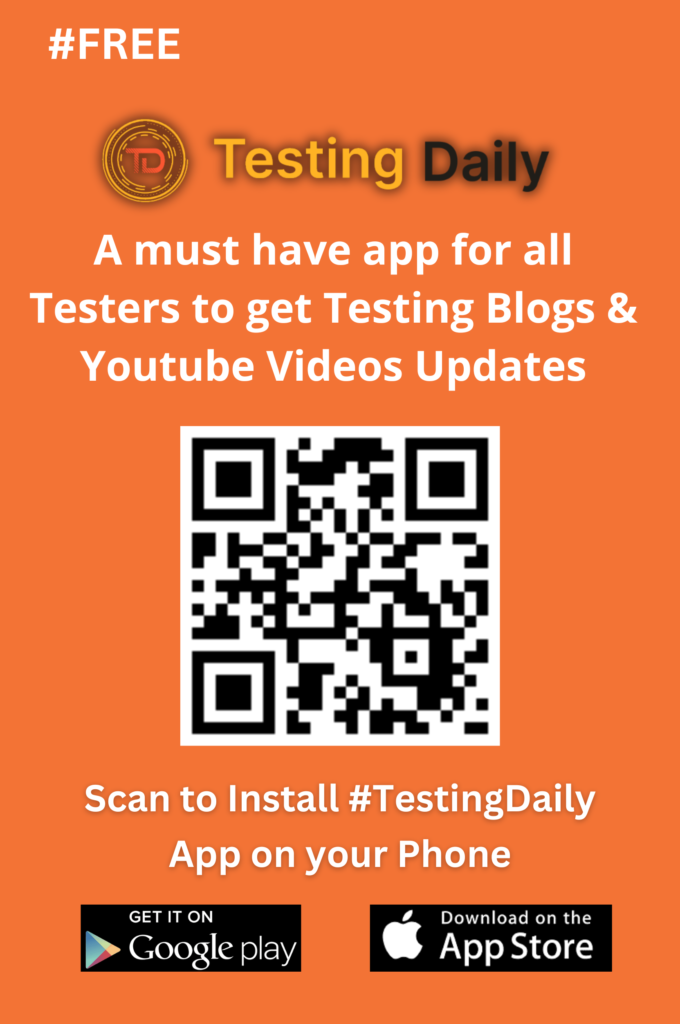How to stop recording of Scroll, Shift and Arrow key events in TestCase Studio
August 31, 2023
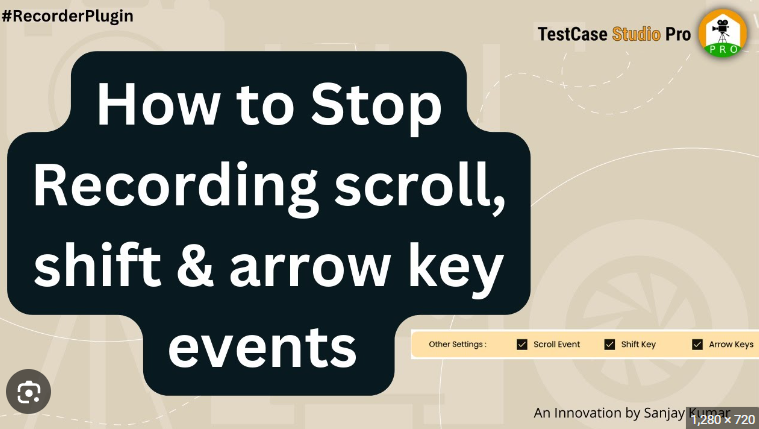
In Test Case Studio Pro, you have the flexibility to rearrange column orders as you prefer when working with your test cases. This feature is exclusive to the Pro version. For example, if you’d like to have the URL column follow the test steps and precede the ID column, you can easily do so.
To customize column orders, we’ve made it simple. You might have already modified some column names or added new ones, and that’s perfectly fine. The customization section allows you to tailor the layout to your needs.
Suppose you wish to move the CSS selector in front of the X path. Just click and drag it to the desired position. If dragging is a bit tricky, select the column and use the drag option. We also provide various functions such as copy and edit buttons for your convenience. If manual dragging is not your preference, we have another option for you. Head over to the ‘Customization’ section, where you’ll find a ‘Sort Columns’ feature. This offers a smooth and efficient way to rearrange columns. Simply pick the column you want to move, drop it where you want it, and save your changes.
Once you’ve adjusted the column order, click ‘Save,’ and you’ll see your test steps now come first. Any actions you perform and save will retain the order you’ve set. When you upload the test in the same format as you arranged it here, you’ll find that the test actions occupy the first position in your uploaded file, followed by the URL and then the ID.
Recent post
Most Popular