How to use TestCase Studio
- Click on the TestCase Studio Logo which is available on the right top corner in the browser toolbar..
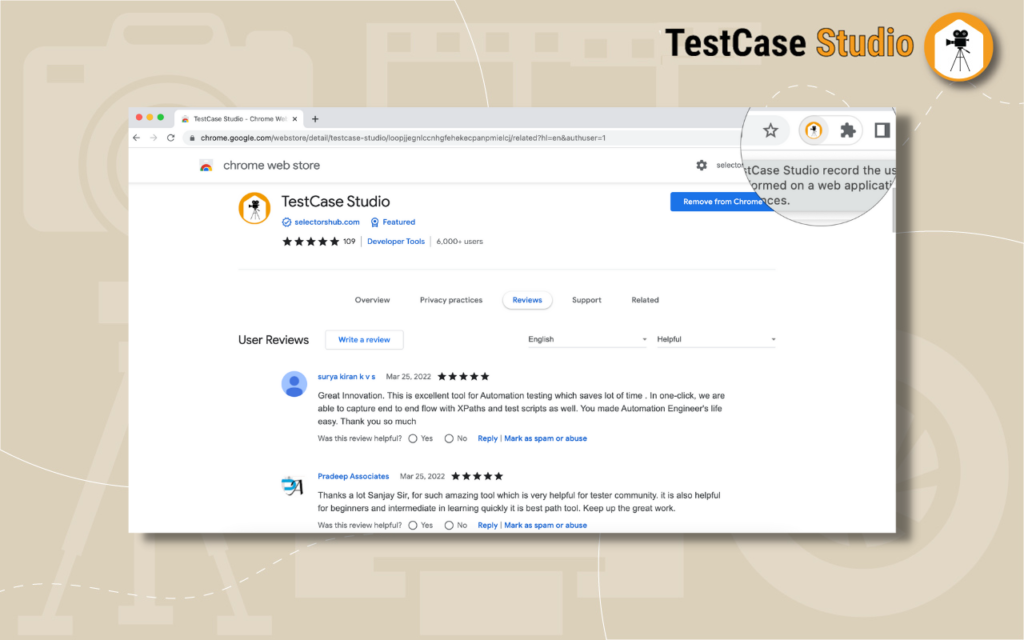
- After clicking on logo it will open default window of TestCase Studio.
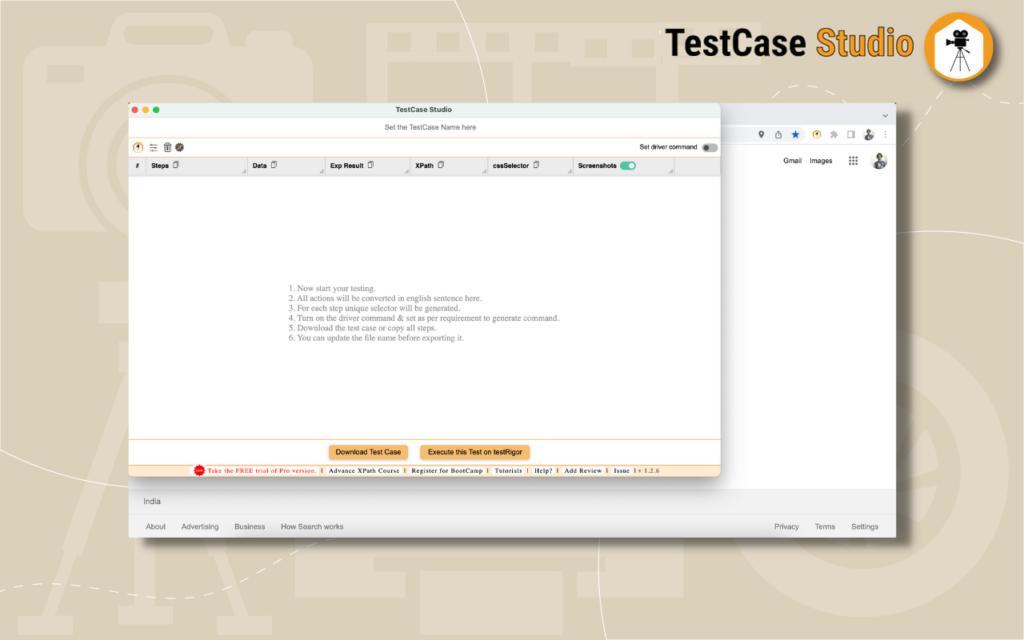
- Now start doing your testing,
- It will automatically record all the user actions and convert into plain english sentences as step.
- It will generate the Screenshot for each step and will highlight the element where action is performed.
- It will generate the xpath and CSS Selector for each step.
- It will also capture all the data which user will enter into the input fields.
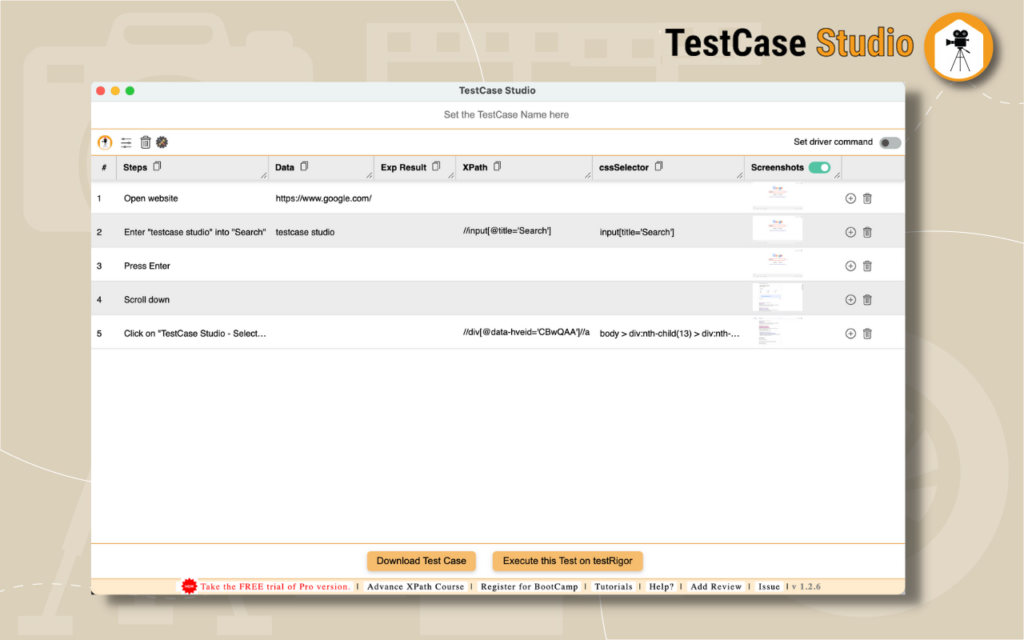
- You can download the generated test steps and screenshots by clicking on the download button.
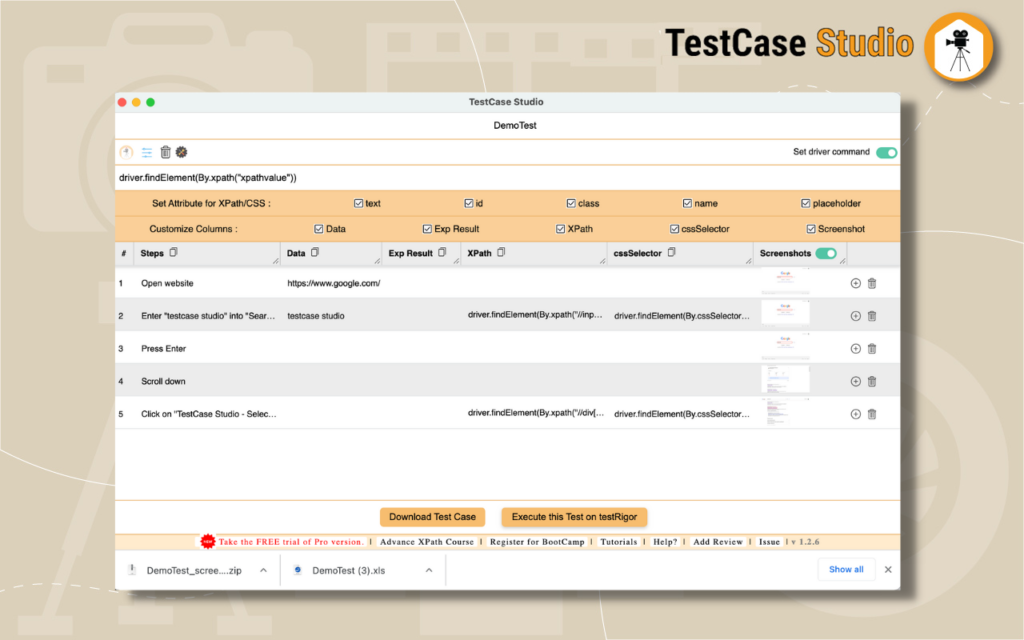
- Set the Test Case Name before downloading it.
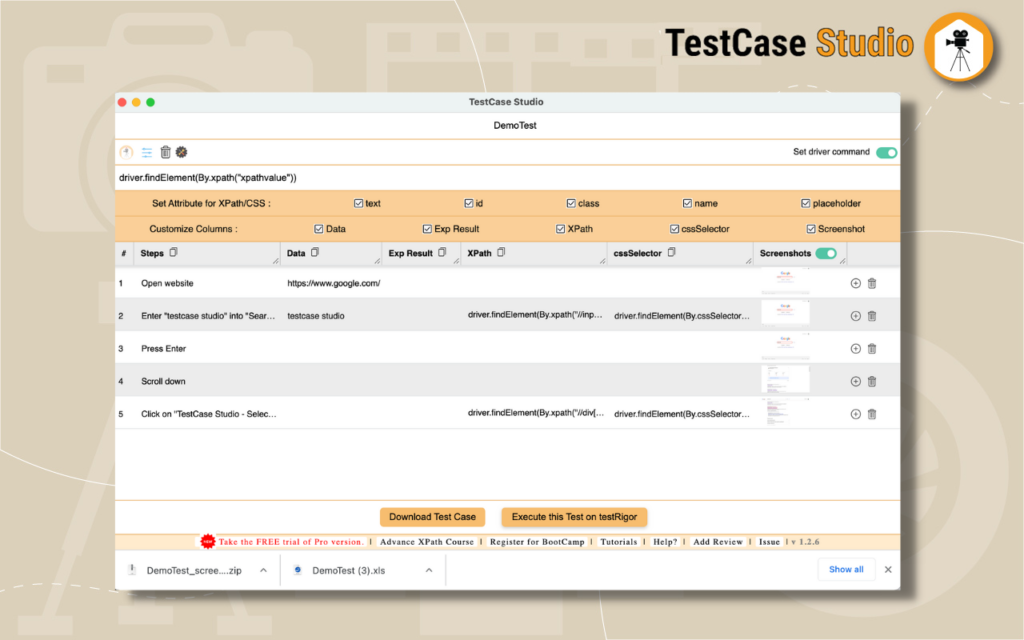
- You can also copy the recorded steps.
- Add and delete the missing step.
- Generate the code.
- All the steps are editable.
- Expected results can be set by user.
- Pause and resume the recording.
- Delete all steps to record the new test case.
- Set Attribute to generate xpath and css selector with particular attribute.
- Customise Column/UI
